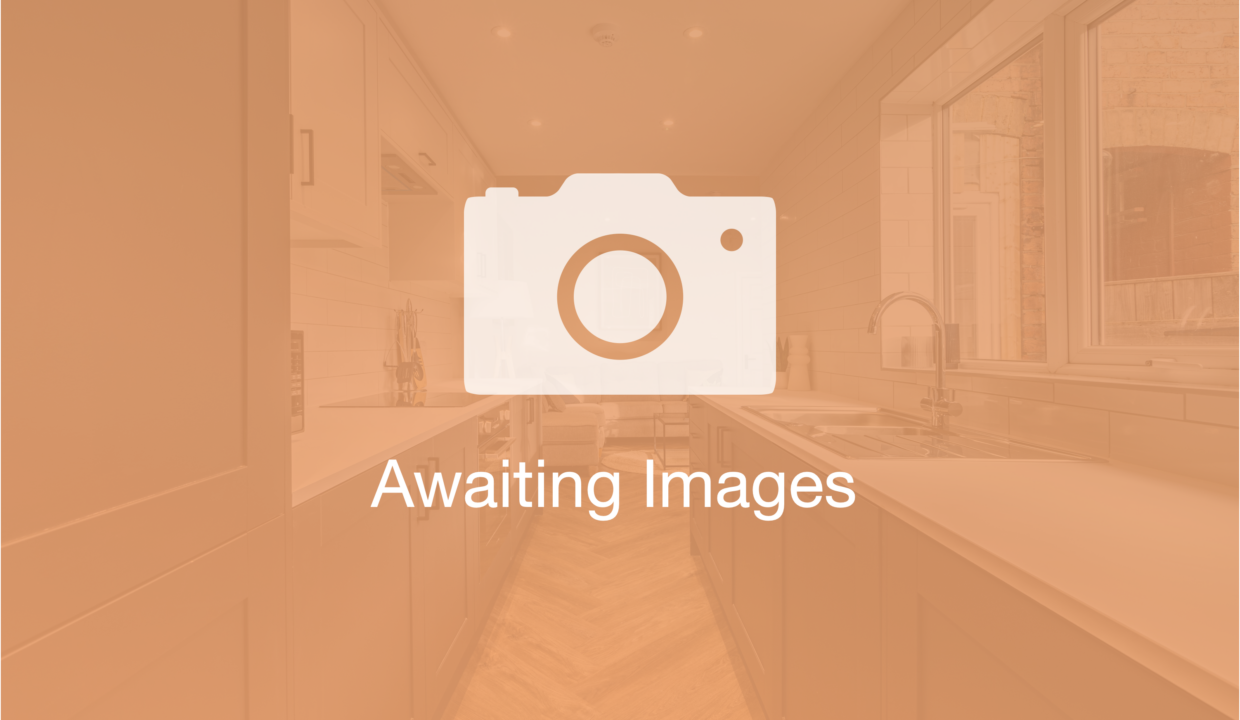
Electricity smart meters:
It’s worth remembering that electricity reads are recorded in “kWh” (kilowatt hours), so be on the look out for this value when cycling through your display (but remembering to ignore the numbers after the decimal place).
If you have a keypad

Meters with this setup:
- Secure Liberty 100 (SMETS1)
To get a reading from these smart meters:
- Press 6 on the keypad until you see ‘IMP R01’ followed by 8 digits
- You’ll then see 8 digits (e.g. 0012565.3) followed by kWh at the bottom right of the screen. This will be your peak/day time reading
- This is your read, so for this example your reading would be 12565
If you are an Economy 7/multi-rate customer:
- Keep pressing 6 on the keypad until you see ‘IMP R02’ followed by 8 digits – this is usually your night/off-peak reading
- You can also press 9 on the keypad if you’re looking for a total/cumulative (both registers combined) reading
If you have A and B buttons

Meters with this setup:
- Landis & Gyr E470 (SMETS2)
To get a reading from these smart meters:
- Press the B button to wake up the display
- Keep pressing the green ‘A’ button to cycle through until you see R01
- Your R01 register reading should now be visible on screen
If you are an Economy 7/multi-rate customer:
- Press and hold the ‘B’ button for 3-5 seconds
- Simultaneously press the ‘A’ button and you should notice the display revert to your R02 register
- This is your second register reading
If you have two white buttons with arrows and other markings around them

Meters with this setup:
- EDMI ES-10B (SMETS2)
- Hold OK to enter the Main Menu – you will see ‘Billing’ appear on-screen
- Hold OK again to enter the ‘Billing’ sub-menu
- Using the arrows, scroll to ‘Advanced’ (2 pushes of the > button)
- Hold OK to enter the ‘Advanced’ sub-menu – you will then see ‘TOUmtrx’ appear
- Hold OK to enter the ‘TOUmatrx’ sub-menu and you will see ‘RATE1’ appear
If you are an Economy 7/multi-rate customer:
- Following the same steps above, ensure you are on the TOUmatrx menu
- Pressing the left/down button allows you to scroll through the list of rates and associated kWh values, including your R02 register reading
If you have two grey buttons

Meters with this setup:
- Honeywell Elster AS302P (SMETS2)
To get a reading from these smart meters:
- Press the “Display” or “Select” button to wake up the display
- By pressing the button the meter display will scroll through to the meter reading. The number you’re after is the one followed by kWh
- As before, write down all the digits ignoring any digits after the decimal point (if you have one). We only require the whole numbers
- In this example the meter reading is 23541
If you have three grey buttons

Meters with this setup:
- Honeywell Elster AS300P (SMETS1)
To get a reading from these smart meters:
- Press and hold the grey middle button until the main menu loads up
- ‘General’ should appear on-screen – press and hold the middle button again to select this option
- ‘Time & Date’ should be visible – now scroll with the bottom button until you see ‘TOU Registers’
- Press and hold the middle button once more will hovering over ‘TOU Registers’ and you should now see ‘Imp. R1’ with a value underneath it
If you are an Economy 7/multi-rate customer:
- You can use the bottom button to scroll through your other register readings i.e. ‘Imp. R2’
- Ignore any digits after a decimal point if you have one. We only require the whole numbers
- In this example the meter reading is 23541
If you have two round blue and orange buttons

Meters with this setup:
- Aclara SGM1400 (SMETS2)
To get a reading from these smart meters:
- Press the blue ‘A’ button to wake up the display
- Continue pressing ‘A’ until you see ‘Total Active Import’
- Your reading should now be visible on screen
If you have an orange button on the left and blue buttons on the right

Meters with this setup:
- Itron EM425-UK (SMETS1)
To get a reading from these smart meters:
- Press the orange button
- You’ll see a row of digits followed by kWh
- Ignore any digits after a decimal point if you have one. We only require the whole numbers
- The reading in this example is 12565
If you have two white buttons

Meters with this setup:
- Kaifa MA120 (SMETS2)
To get a reading from this smart meter:
- Your meter will automatically cycle through each reading, so you do not need to press anything
- Wait for your import reading to appear. It will be represented in kWh
- In this example your reading would be 12559
Gas smart meters
Slightly different to electricity, gas readings are represented in “m3” (cubic meters). Some gas meters also have a habit of ‘falling asleep’ so you might notice that your display is blank when you first look at it. Don’t worry though, you should be able to easily wake it up by following the relevant steps below!
If you have a keypad

Meters with this setup:
- Secure Liberty Eg4v11 (SMETS1)
To get a reading from these smart meters:
- Press 9 on the keypad until you se ‘VOLUME’ on the display
- Then you’ll see a row of digits (e.g. 00063.5) followed by M3 at the bottom right of the screen. This is your reading
- Ignore any digits after a decimal point if you have one. We only require the whole numbers
- The read in this example is 00063
If you have A and B buttons

Meters with this setup:
- Landis & Gyr G470 (SMETS2)
To get a reading from these smart meters:
- Press either the red ‘A’ or black ‘B’ buttons to wake up the display
- Your reading should now be visible on screen. It may display “METER INDEX”
- Ignore any digits after a decimal point if you have one. We only require the whole numbers
- In this example the meter reading is 135
If you have two grey buttons either side of the display

Meters with this setup:
- G4 Metrix GWi (SMETS2)
To get a reading from these smart meters:
- Press either of the two buttons to wake up the display
- The display should light up
- You’ll see a row of digits followed by m3
- Ignore any digits after a decimal point if you have one. We only require the whole numbers
- The read in this example is 63
If you have three square red buttons

Meters with this setup:
- Flonidan UniFlo G4SZV-1 (SMETS2)
- Press the ‘A’ or left button
- You’ll see a row of digits followed by m3
- Ignore any digits after a decimal point if you have one. We only require the whole numbers
- The read in this example is 135
If you have an orange and a blue arrow to the right of the screen

Meters with this setup:
- Itron Gallus sV G G4 (SMETS1)
To get a reading from these smart meters:
- Press the orange button
- You’ll see a row of digits followed by m3
- Ignore any digits after a decimal point if you have one. We only require the whole numbers
- In this example the meter reading is 135
If you have two white buttons with arrows and other markings around them

Meters with this setup:
- EDMI GS-60B (SMETS2)
To get a reading from these smart meters:
- Press the right button. This might be labelled ‘OK’
- The display should wake up and you’ll see a row of digits followed by m3
- Ignore any digits after a decimal point if you have one. We only require the whole numbers
- In this example the meter reading is 135
If you have two grey arrows with and a button in the middle
Meters with this setup:
- BK-G40E
To get a reading from these smart meters:
- If your gas meter has a serial number that has a K in it and starts with a BK-G4E, it will be an Elster smart meter. The reading will be on the screen, if the display has gone to sleep mode, press any button to get the reading which will be shown on the display.